Use the latest AI models, right inside Photoshop.
A Photoshop plugin that keeps your Generative Fill workflow and lets you try modern AI image editing models such as Google Nano Banana and Bytedance Seedream 4
Instant download • Lifetime license • 14-day money-back
How It Works
4 simple steps
Add API key
Paste your key in InpaintKit → Settings
Select area
Use any selection tool
Fill your prompt
Choose an AI model and write what you want to see
Generate, review, iterate
Results land on a new layer so you can retry, swap models, or mask further without losing your base.
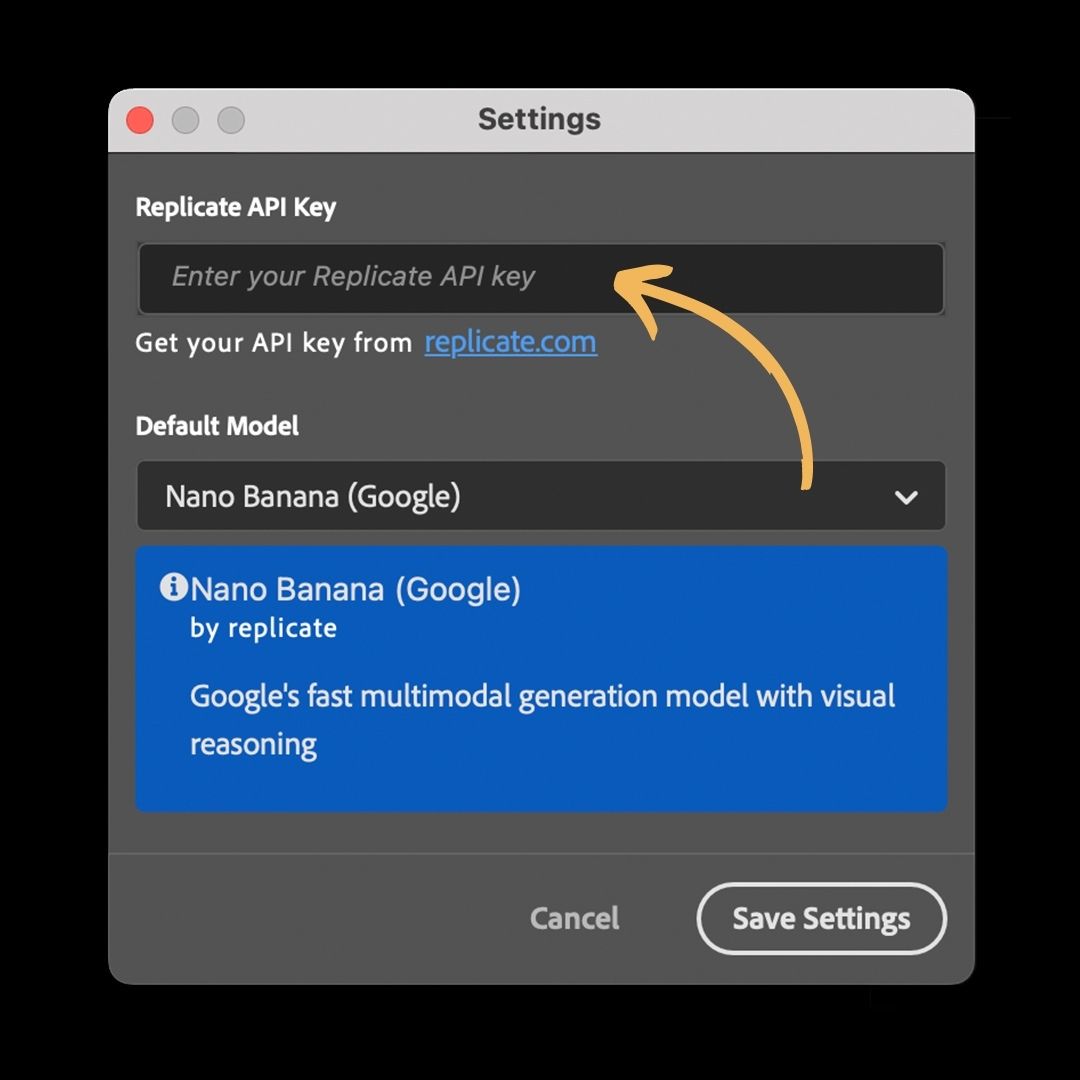
Add API key
Paste your key in InpaintKit → Settings
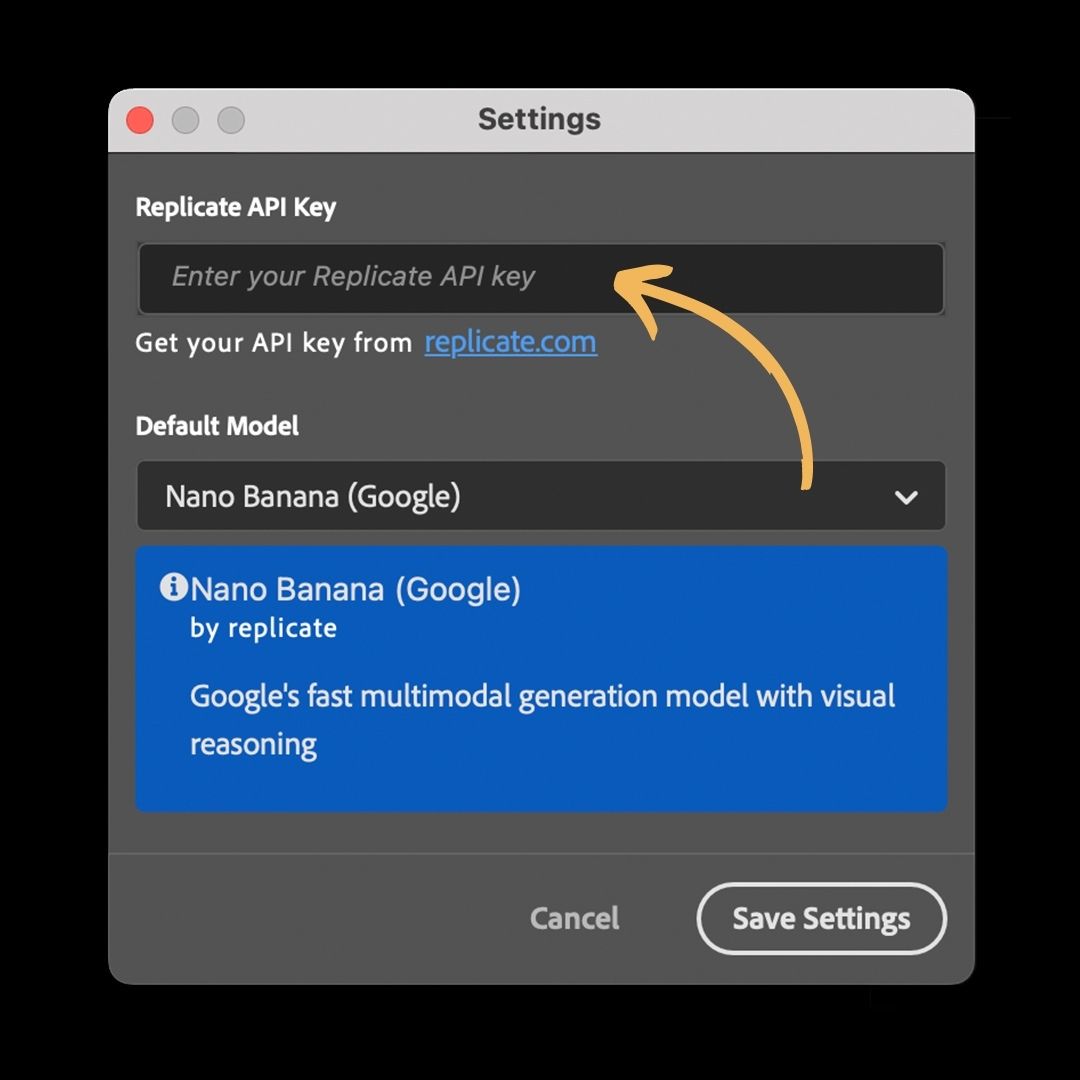
Select area
Use any selection tool

Fill your prompt
Choose an AI model and write what you want to see
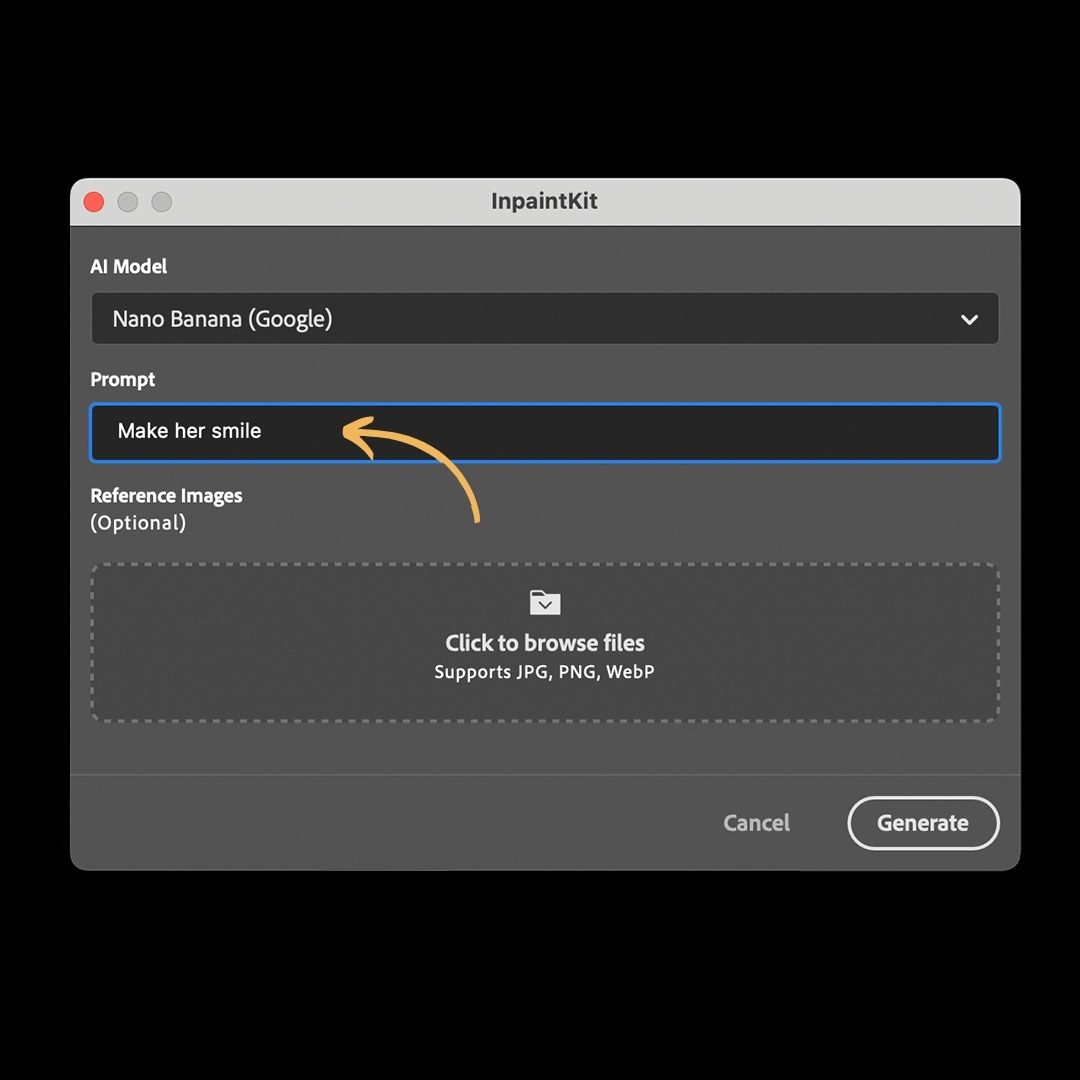
Generate, review, iterate
Results land on a new layer so you can retry, swap models, or mask further without losing your base.

What You Can Do
See what's possible with these AI models without leaving Photoshop
Automatic Photo Editing


This photo is very boring and plain. Enhance it! Increase the contrast, boost th...
Old Photo Colorization


restore and colorize this photo
Color Line Art with Color Palette



Accurately use the color palette from the ref image to color the character
Fashion Moodboard Collage


A fashion mood board collage. Surround a portrait with cutouts of the individual...
Virtual Makeup Try-On



Apply the makeup from Image 2 to the character in Image 1, while maintaining the...
Floor Plan 3D Render


Analyse this floor plan, then convert this residential floor plan into an isomet...
Features
Everything you need for professional inpainting workflows
Photoshop-native plugin
Keep your mask → prompt → generate flow.
Replicate API provider support
Bring your own API key and run the latest engines.
Model switcher
Supports Google Nano Banana & Bytedance Seedream 4 (provider-dependent)
Non-destructive by default
Results land on a new layer every time.
Light color harmonization
Subtle tone/white-balance matching to help results blend with your scene.
Limitations (transparent)
What you should know before getting started
Max output resolution depends on the model
On large edits, this can soften quality; consider splitting the area, upscaling, or using Seedream 4 for finals.
I'm actively working on a higher-res path to reduce quality loss on big canvases.
Internet required & provider costs
Runs are billed by your model provider via your API key.
Privacy note
The plugin stores your key locally; images are sent to the provider you choose for processing.
Which model should I use?
Nano Banana is prompt-driven; Seedream 4 is image-faithful. Choose control vs fidelity.
Quick picker
Use Nano Banana when...
- Prompt-driven edits; great for stylized or directive changes
- Color-accurate local edits and removals
- Fast iterations; upscale later if needed
- Caveat: can alter faces/skin texture, esp. multi-person
Use Seedream 4 when...
- Image-faithful edits; preserves faces and natural skin texture
- High-res (up to 4K) full-image generation and large expands
- Works with low-res sources
- Caveat: can brighten/shift hue; avoid color-critical inpainting
Task-based guide
Recover old photo
Seedream 4
Image-faithful restoration that preserves identity, skin, and grain better than Nano Banana.
Generate a logo design
Nano Banana
Prompt-driven and directional, follows style and concept prompts closely.
Color a character
Nano Banana
More creative and responsive to palette/style prompts than Seedream.
Full-image regeneration at high resolution
Seedream 4
Coherent 4K outputs.
Pricing
Simple one-time purchase. No subscriptions.
InpaintKit
One-time license
Frequently Asked Questions
Everything you need to know
Want new model drops & plugin updates in your inbox?
Subscribe for monthly release notes, tips, and early previews. We only send emails when there's something worth trying.
No spam. Monthly updates at most. Unsubscribe any time. We'll only email when updates ship.